Nowadays, more and more universities and colleges have started blocking websites and have restricted students to open specific websites. The problem has started getting worst because there are so many websites which are not supposed to be blocked by any institution. For instance, YouTube has so many tutorials which a student may need to watch to help him understanding the topic on which he/she is making an assignment or preparing a presentation or even a project. Sometimes teachers are not able to convey the lecture to everyone or in other words, in a class of over 30, there are always some students who fall behind the lecture and therefore, they require some assistantship. The best way for this is of course to go to your instructors room and ask for help but unfortunately, some students feel uncomfortable to ask for help from their instructor.
To overcome this problem, i have found a solution which will let you access all of the websites which have probably been blocked by your institution or your ISP sometimes. Pakistan for example, blocked all the VPNs and users were not able to connect to VPN.
Download the special version of SoftEther VPN Client which has the "VPN Gate Client Plug-in"
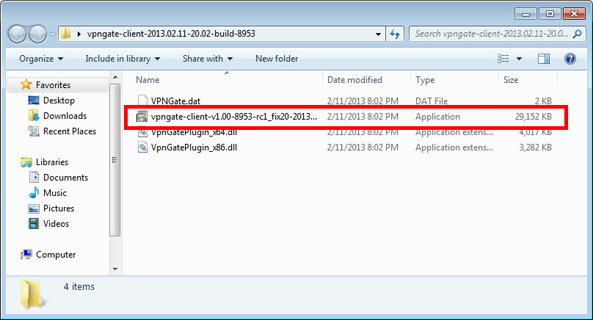
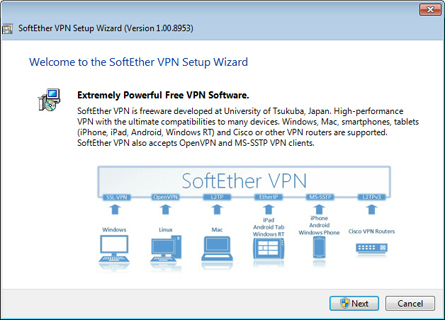
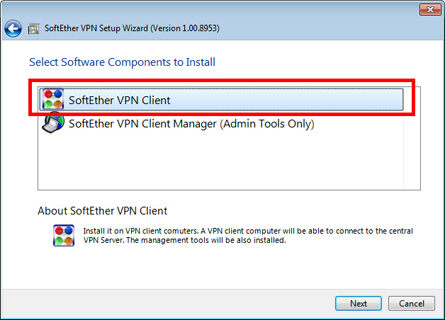
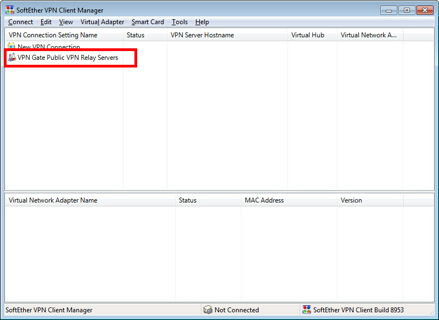
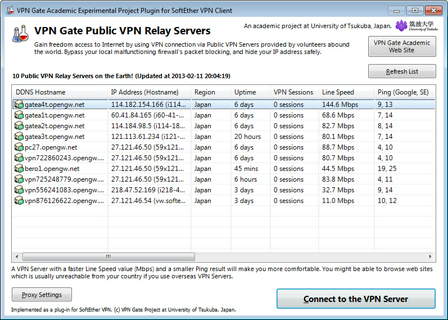
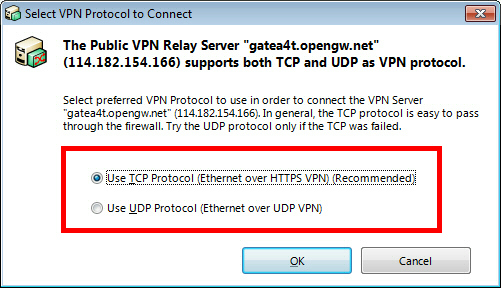
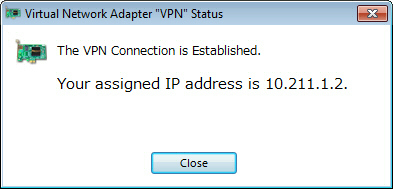
Read More
To overcome this problem, i have found a solution which will let you access all of the websites which have probably been blocked by your institution or your ISP sometimes. Pakistan for example, blocked all the VPNs and users were not able to connect to VPN.
Download the special version of SoftEther VPN Client which has the "VPN Gate Client Plug-in"
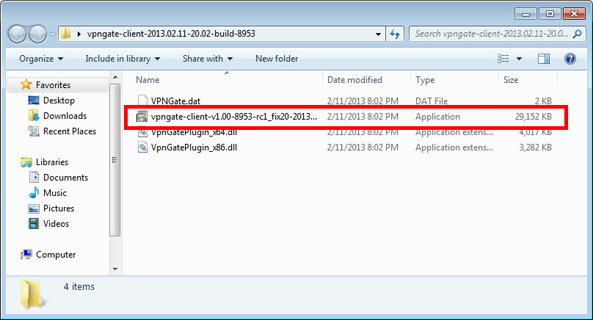
xtract contents of the downloaded ZIP file to a folder. As the above figure, a setup program and some DLL files are extracted.
Execute the setup program which the filename begins with "vpngate-client-", and proceed with the installation.
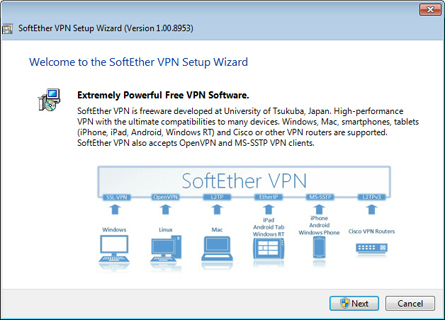
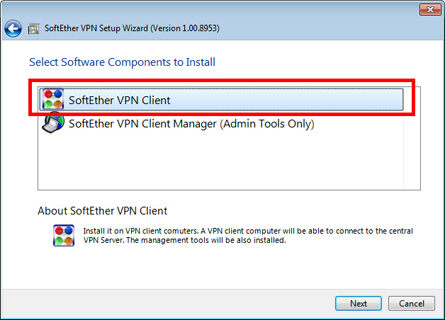
The setup will start as above. You have to choose "SoftEther VPN Client" in the "Select Software Components to Install" screen.
After installation completed, an icon of SoftEther VPN Client will be created on the desktop.
After installation completed, an icon of SoftEther VPN Client will be created on the desktop.
2. Run VPN Gate Client Plug-in and connect to VPN Gate Server
Double-click the SoftEther VPN Client icon on the desktop.
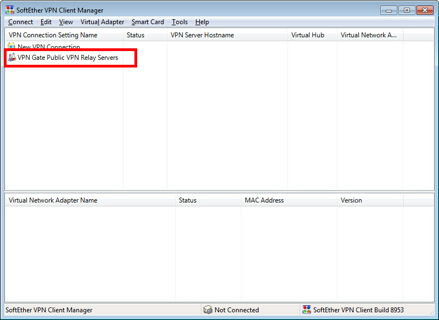
As the above figure, "VPN Gate Public VPN Relay Servers" icon appears on the window. Double-click the icon.
If some notifications are displayed, continue to proceed as the screen describes.
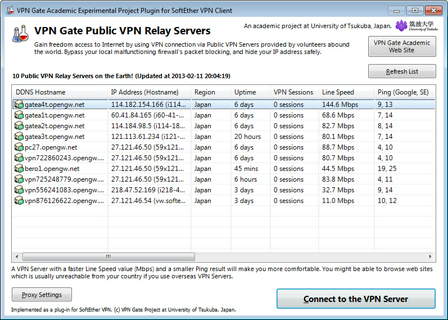
The "VPN Gate Academic Experiment Project Plugin for SoftEther VPN Client" starts.
In this screen you can see the list of currently running VPN Gate Public VPN Servers. This list on the screen is same as the list of the top page. Choose one from the list to connect, and click "Connect to the VPN Server" button.
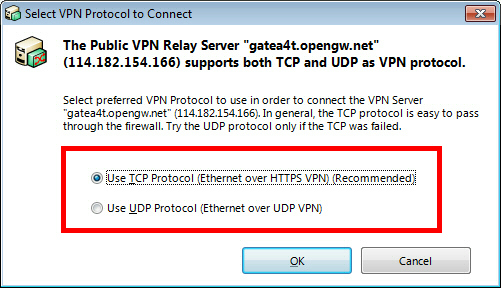
If the selected VPN Gate Server supports both TCP and UDP protocols, the above screen will appear. Choose either TCP or UDP on the screen.
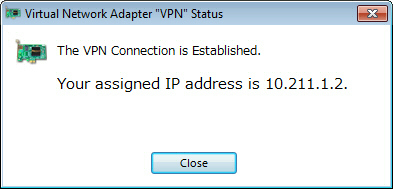
If a VPN connection will be established successfully, the above message will appear. This windows will disappear automatically in 5 seconds. If you failed to connect specified VPN server, try another.



